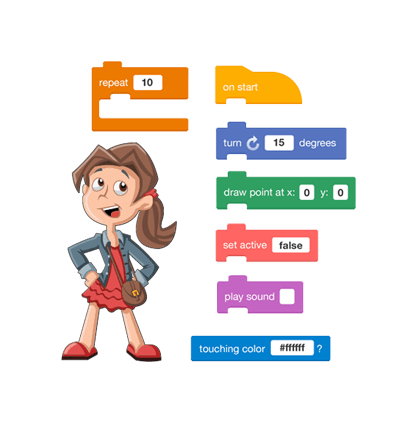Monday, March 19, 2018
More Fonts for Google Docs with Extensis Fonts add-on.
We all love fonts, especially when building visually engaging hyperdocs. Now you can install a popular add-on in your google docs account that will give you access to even more fonts. In your google doc, go to Add-ons>Get Add-ons> and type Extensis Fonts in the search bar. Install the add-on to the google account where you wish to enable all of Extensis Fonts' latest choices. When you wish to use the fonts, start the add-on and simply highlight which words in your document you wish to impose the font upon and select the font of your choice from the right-hand side menu. You can close the Extensis Fonts menu when you are finished changing out your fonts.
Friday, March 9, 2018
Hyperdocs Trick with Bookmarking
Their answers are all over the place!
Not every teacher enjoys the process of weeding through a hyperdoc to grade their student submissions. So we have this simple bookmarking tip to keep the hyperdoc organized with all student submissions routed to one area for easy feedback and grading. This tip works with google docs specifically.How do I insert a bookmark?
To add a bookmark in a Doc, put your cursor where you would like to add the bookmark then go to Insert menu and select Bookmark. You will see a little bookmark icon appear. Then you can add a link to that bookmark by highlighting the text, and using the link tool or the shortcut (CTRL or CMND + K), then click “Bookmarks” to see all the bookmarks you’ve added. Simply select which bookmark to which you want to link.Thursday, March 8, 2018
Adventures in Flipgrid
 Have you introduced your students to Flipgrid yet? If not, you will enjoy this adventure with them. Flipgrid allows teachers to create discussion-style questions that students respond to through recorded videos. Each grid is effectively a message board where teachers can pose a question (Topic), and their students can post quick video responses that appear in a tiled "grid" display. Grids can be password-protected, public or private and are an excellent way to collaborate with one another and other classrooms.
Have you introduced your students to Flipgrid yet? If not, you will enjoy this adventure with them. Flipgrid allows teachers to create discussion-style questions that students respond to through recorded videos. Each grid is effectively a message board where teachers can pose a question (Topic), and their students can post quick video responses that appear in a tiled "grid" display. Grids can be password-protected, public or private and are an excellent way to collaborate with one another and other classrooms. Students do NOT need to login to participate, nor do they need an email address; they just need the code to the discussion topic or the grid. They can respond using any device with a webcam, be it PC/MAC, Chromebook, tablet or phone.
Digital pen pals!
For those of you looking for digital pen pals, connect your classroom with students of your fellow Flipgrid educators around the world! Explore possible connections by grid, age, or subject domain. Look at what Janie Hachen's students recorded for Read Across America Month!Co- Pilots!
You can even add a Co-Pilot to your grid, meaning that other Flipgrid educators can edit the grid, create Topics, review videos, and provide feedback.Do they hate being on camera?
For students who are not allowed on camera, or are a bit camera shy, they can use puppets or point the camera to their classwork or somewhere other than their faces. They can also record avatar videos using apps like Chatterpix kids or Voki and upload that video as their response. There are some samples at this post by Jen Giffen.Tuesday, March 21, 2017
Fotobabble- Photos with voices!
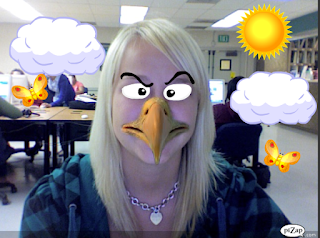
Fotobabble enables students to attach their thoughts to a single image to relate a short story or inform a listener about a topic related to a visual. It's free! It's a photo, with a voice. You can access it on the web, or if you have iPads in your classroom, you can download the free app. Students young and old, enjoy creating projects or blogs with Fotobabble, as it's a fun and easy way to make a "talking" picture. Students can customize projects with different backgrounds, and slideshows are also included with this tool.
There are many ways to engage students with the help of Fotobabble. This tool is often used for students to make their bio's at the beginning of the school year. Using Fotobabble for a reading assignment has the students drawing pictures of the story they read, making recordings of their summary, and then sharing their Fotobabble with the class, exposing all of the students to a variety of stories.
If you are interested in learning more about Fotobabble, Saker Alexander just posted this video for his students who are using the tool for the first time.
Wednesday, February 15, 2017
Cramberry Offers Students Great Study Habits
Cramberry is a user-friendly web tool that helps students with studying. With this web tool, you can create your own, or use a previously made set of flashcards to explore. What separates your creation from standard flash cards is the ability for this tool to store data for students on the flash cards they are getting correct and incorrect. It analyzes this data and will emphasize the questions that your class did not perform well on as they continue studying.
This helpful tool promotes good studying habits for students and is useful to teachers because they can create their own flashcards for their class and share them publically for everyone to use. Cramberry is free to all users, but they must have an account to create their own cards and track their progress.
Wednesday, January 4, 2017
Google Drawings Vector Portraits Lesson
Watch this amazing option for schools with G-Suite. Students can create their own vector graphics to use in presentations, for art projects, for profile pictures and more. The value in student-created images promotes creativity, avoids Copyright/Fair Use concerns, and promotes Visual Literacy
Tuesday, January 3, 2017
Tuesday, May 17, 2016
If This Then That Recipe for Photo Blogging with David Theriault
We loved this share because it actually worked well with an app that our students use all the time. We used the Instagram"New photo by anyone with specific hashtag", but were super worried about posts that might sneak into the blog that we do not want. Not everyone who uses hashtags has good intentions and the automation of this actually makes bad posts harder to catch, so we STRONGLY recommend that all posts are vetted by the teacher. Unfortunately IFTTT does not offer a draft feature in connection to Blogger. We NEED that because so many schools have GAFE. Wordpress offered some choices such as "Save as draft" or "publish as private" that blogger did not have. We feel Wordpress in this instance is the better choice for an educational setting. Thank you Dave, you definitely gave us good ideas for using instagram, wordpress and IFTTT.
Thursday, May 5, 2016
Introducing Slides Q&A: A new way to talk with your audience—not at them
We are thrilled to use the new presentation features available with Google Slides. It works like a dream! The ability to turn the feature on and off is perfect for when presenters want to protect certain moments and not be distracted. More importantly, the choice to share a question or not protects the presenter from audience members who may ask off topic questions. Find out more about all the wonderful features Google Apps has in store for you onWednesday June 15th, 2016 at our Google Apps for Beginners Workshop.
Monday, April 18, 2016
Instagram in the Classroom- Social Media Meeting Instructional Goals
By Nathan Garza (Guest Blogger)
Instagram is a very popular social media and networking tool used here in the United States and globally. The application for smart phones, which is view-able on a desktop/laptop/chromebook, is a photo and video sharing social media tool. Users can post and share images and short videos on the site instantaneously. The applications for this tool in a classroom are endless. Teachers can use it to post excellent work. They can also post updates to their schedules, test dates, upcoming quizzes or even homework assignments. It is a great way for a teacher to keep connected with their students over breaks. Students can share favorite books or paintings. Assignments can be used to increase student learning outside of the classroom. Students can be sent on scavenger hunts for local historical locations. They can answer math questions or share images of famous people, paintings or locations. Teachers and students alike can post images of significant trips around the country and even the world. Instagram helps teachers bring the entire world into the classroom.
One of the great characteristics of this tool is that it is universally used and can be mastered within an hour. It is very user friendly and it comes with automatic updates, which fix any glitches or other problems. The program is very well maintained and has even won a number of social media awards in the past. The program creates an instantaneous connection between the individual and their followers. In an instant (instagram) a person can be notified of a post, like or a comment. It can even be accessed via a desktop, but has fewer applications. The best part of this application is that it is free, in an increasingly expensive world, free is amazing.
Tuesday, March 29, 2016
Brunel University London - Adoptabot with Finch Robots.
Are you interested in an event like this for your students? Do you have Finch Robots? If you are a consortium member, contact us to borrow some finches to use with your classes!
Wednesday, March 23, 2016
How to Insert Special Characters in Google Docs, Slides, and Drawings
This is such a helpful feature.
Wednesday, March 16, 2016
Set the Expiration Date on Your Google Drive, Docs, Sheets
This is a useful tool for students and teachers who create presentations and documents that will incorporate materials that will need to be updated, but they might not necessarily go back and do so. If you create a document and don't plan on ever editing it again, think about the content. Will any of it still be relevant a year from now, does it contain research that will not be current in 2 years? Set an expiration date.
Thursday, February 25, 2016
You Can Now Use Your Voice to Format and Edit Your Google Docs
If you do not like typing, check out all you can do in a google doc!
Wednesday, February 17, 2016
Friday, February 5, 2016
Restrict Google Form Participants with These Two Options
This video is a little blurry and we will replace it as soon as possible with a clear version. However, the options make it valuable enough to share. The second data validation option is the easiest, By setting a password, you can move on in the google form if you have access.
Saturday, January 30, 2016
Thursday, January 28, 2016
Monday, January 25, 2016
Tuesday, November 10, 2015
Google Apps Adminisaters can Control Which YouTube Videos Your End Users Can View
A common problem exists in many school districts, YouTube videos that teachers love are not able to play in their classrooms. When safe viewing is turned on, many YouTube videos are blocked that do not hold any inappropriate content. Other districts have the controls wide open, which expose their students to content that is not suitable. Set up YouTube video approvals in your district to get at the content you want and block the content you don't need. A little pre-planning and communication is all it takes.
Tuesday, October 27, 2015
Augmented Reality at Avenues
Take a tour of timelines while walking through your school. Watch how one school achieves this rich experience.
Thursday, September 17, 2015
Create a Nut And Bolt in 123D Design for 3D Printing Tutorial
This video shows how to create threaded bolts and nuts suitable for 3D printing and a demonstration of how they work once printed.If you are trying to figure out the process for making screws and threaded designs in 3D design programs, this video will explain the process. The learning curve is not too steep, but take note that designing will take some time. This type of design element is perfect for designing geocaching containers.
Thursday, August 6, 2015
Monday, June 1, 2015
Citizen Science Pl@ntNet, the application that helps people identify plants
Students can become contributors to a scientific body of knowledge that is crowdsourced and crowd-validated. with so few people able to identify plants in the world, this lost art gains new life, momentum and presents new opportunities for learning and sharing with each other.
Thursday, May 7, 2015
Math and Science classes track a great white shark just off the Wildwood coast with Twitter!
http://www.ocearch.org/profile/mary_lee/#curriculum Bring Science and Mathematics to life using authentic options that will have students bombarding their parents at the dinner table with all they have learned. Classes can track the progress of this Great White Shark and teachers have access to the curriculum resources. Full Lesson plans for grades 3-5 and 6-8 are now available for free download. Addressing a tremendous demand for dynamic STEM (Science, Technology, Engineering and Math) content, OCEARCH and Landry’s Inc. present a new curriculum that allows students to learn alongside Ph.D’s – for free – in a program that will eventually span K-12. Based on real science, this dynamic curriculum is intended to promote environmental awareness and to prepare students of all ages for careers in science, technology, engineering, and math.
Grades 3 – 5
Math
1. Representing Data Graphically
2. Rounding
3. Solving Word Problems with Basic Operations
Other
1. Introduction to Cartography
Grades 6- 8
Math
1. Percentages
2. Representing Data Graphically
3. Unit Conversion
4. Geometry
5. Mathematical Formulas
Physics
1. OCEARCH Physics Part 1 – Forces
2. OCEARCH Physics Part 2 – Tagging Great White Sharks
3. Physics of Shark Movement Part 1 – Forces and Energy
4. Physics of Shark Movement Part 2 – Real World Applications
5. Introduction to Vectors
Biology
1. Shark Anatomy
2. Shark Senses
3. Ecosystems
4. Endangered Species
Oceanography
1. Ocean Zones
Chemistry
1. Ocean Pollution
:
Grades 3 – 5
Math
1. Representing Data Graphically
2. Rounding
3. Solving Word Problems with Basic Operations
Other
1. Introduction to Cartography
Grades 6- 8
Math
1. Percentages
2. Representing Data Graphically
3. Unit Conversion
4. Geometry
5. Mathematical Formulas
Physics
1. OCEARCH Physics Part 1 – Forces
2. OCEARCH Physics Part 2 – Tagging Great White Sharks
3. Physics of Shark Movement Part 1 – Forces and Energy
4. Physics of Shark Movement Part 2 – Real World Applications
5. Introduction to Vectors
Biology
1. Shark Anatomy
2. Shark Senses
3. Ecosystems
4. Endangered Species
Oceanography
1. Ocean Zones
Chemistry
1. Ocean Pollution
:
iPad - Everything Changes with iPad!
Thu - June 4, 2015
iPad Basic Operations Register Today!
Description:
This hands-on session will help you get started using the iPad by learning the ins and outs of basic iPad operations along with some tips and tricks to get the most out of your iPad. We will explore the basic apps that come installed and other "must have" apps.
Course Content:The following will be covered:
-iPad navigation, settings and app management
-Using the Note app including hidden keys, cut, copy, paste, and dictionary functions
-Navigating the Internet with Safari
-Camera functions along with screen shots and Photos
-Using the Maps App
-Finding and downloading apps
-Examining "Must Have" apps
Learning Objectives:Attendees will learn how to:
-Control and navigate the iPad
-Manage apps
-Operate installed apps
-Find and download apps
BYOD Event! Please bring your own iPad with internet capability.
Audience: All K-12 Educators
Workshop Code: S15022
Dates: Thursday, June 4, 2015
From: 9:00 to: 12:00
Cost: $106 OR 4 ETTC Hour(s). For info on membership, call the ETTC.
Instructor: Philip Polsinelli
Location: SRI & ETTC - Meeting Room 107A
10 West Jimmie Leeds Road, Galloway, NJ 08205. If you have any questions or concerns, send email to: ettc@stockton.edu.
Wednesday, May 6, 2015
Virtual Field Trip on the First World War
A global guide to the first world war - interactive documentary
theguardian.comTen historians from 10 countries give a brief history of the first world war through a global lens. Using original news reports, interactive maps and rarely seen footage, including extraordinary shots of troops crossing Mesopotamia on camels...
A global guide to the first world war - interactive documentary | World news | The Guardian
Friday, May 1, 2015
Making time for students with FACETIME
By Stockton University student Allison Caruso
FaceTime is Apple's video calling service that is somewhat similar to Skype and Google Hangouts. FaceTime makes it possible to conduct one-on-one video or audio calls between Apple iPhone, iPad, iPod Touch, Mac Notebooks and Desktops. Thus, you may go between any Mac device with a camera to another Apple device. Apple’s FaceTime service is free to use if you are an owner of any of the Apple products listed above. However, this service does require an Apple ID and Wi-Fi. FaceTime is typically an automatic feature already installed in your Apple product for your convenience. Nevertheless, if you do not have FaceTime for any reason you can go to the Apple Store and download this application for ninety-nine cents.
In regard to FaceTime’s implementation in the classroom, this web 2.0 tool can be utilized to help my students collaborate with one another, share experiences, and aid those who cannot physically attend school due to illness or other extenuating circumstances stay in contact with the class. I would also try and utilize this tool outside of my own classroom to help students with homework, keep parents that cannot attend crucial meetings and presentations informed, and possibly to connect with other classrooms around the world so that my students are able to expand their own personal learning networks in a way they never thought possible.
Here are a few links to videos (descriptions underneath link) that show how other teachers are using FaceTime in their classrooms:
-“A girl from Danbury, Ohio born with multi intestinal atresia has no immune system and cannot interact with other children.So Danbury schools is utilizing an iPad and FaceTime to bring her into the classroom.”
- “Mrs. Ramsdell's class did a Facetime call with student Nicholas Bowditch who is in the hospital. Students not only sent well wishes to Nicholas but also got him caught up on what he has missed.”
-“Ms. Kroschel's Western Civilization class uses Facetime to talk to St. Cloud State's Professor Kim in the Netherlands.”
Thursday, April 30, 2015
Voice Editing with Audacity for Reading Assessments.
By Stockton University student Mia Chapman
Audacity is a user-friendly editing and recording free software application. It allows you to create multiple recordings, edit, import, export, convert tapes to digital recordings or cds, cut, copy, trim, or create mixed recordings. The website provides tutorials, contact information, awards, update status, number of downloads per week, features, screenshots, and external links. This application is easy to navigate from back and forth from other pages.
Audacity is a user-friendly editing and recording free software application. It allows you to create multiple recordings, edit, import, export, convert tapes to digital recordings or cds, cut, copy, trim, or create mixed recordings. The website provides tutorials, contact information, awards, update status, number of downloads per week, features, screenshots, and external links. This application is easy to navigate from back and forth from other pages.
In my classroom, I would use audacity to record my students reading. This way if they hear themselves, they can recognize their own errors. For instance, my son is not focused when reading so we made a recording and when he listened to how he sounded, he criticized his recording. Now it’s a must that he records regularly to notice his improvement. It could be used as a reading assessment by teachers as some students are not comfortable reading directly to their teachers.
It’s also a fun way for students to collaborate on assignments and express their creativity among one another. It’s an easy peer review and assessment tool as well.
Below is a link I came across that gives ideas on ways to incorporate audacity in the classroom.
Wednesday, April 29, 2015
Keeping it all in your Pocket!
By Stockton University student Alexis Corbett
“Pocket” is a web 2.0 tool that allows you to save articles, web pages, images, videos, and everything in between to one convenient location. Essentially, it is like Google Drive; except instead of saving your own work, you are saving things you like from anywhere on the web. It can be used in the classroom by saving articles and videos you want to use for a lesson right to Pocket. In doing so, you wouldn’t have to surf the web during class and would have everything in one quick and easy location.
In my screencast I show how to download pocket and how to use it and all of its features. There is a button on your toolbar that allows you to save your articles with the simple click of a button and can be used with several different browsers. Below is a link to the download webpage:
All in all, Pocket is a great tool for teachers, students, and just about anyone and everyone. Its simplicity and ease of use is even perfect for those who are not exactly tech savvy, and can serve multiple purposes.
Tuesday, April 28, 2015
Creating Stories in the Social Studies Classroom
By Stockton University student Diana Roberts
Storyjumper is designed to let children to create and publish their own illustrated stories. The program is designed to accommodate experienced writers, as well as beginners. Once children have created a story, they can either publish it, share it, keep it private or have it bound into an actual book (for a fee). The Classroom Edition for teachers includes a separate dashboard and a handful of helpful features and ideas for lessons. Storyjumper has an easy to use interface that incorporates a drag and drop system. Children have the option to select many of the kid-friendly illustrations and graphics, or upload their own artwork or images to incorporate into their book. Images and text can be manipulated in size, and customized in various different ways, in order to create a truly unique storybook. I would use Storyjumper to create a secure virtual classroom and have my students create storybooks that they can share with their families. Some of the specific projects I might focus on as a social studies teacher would be to have students create an illustrated biography of a historical figure, talk about a historical event from a fictional character's point of view, or tell a story about what we might learn from a past event. Below are some links on how other teachers use Storyjumper: http://fearlesstech4teachers.blogspot.com/2012/04/jump-start-writing-process-with.html https://igorgoren.wordpress.com/2013/04/03/igor-tries-out-storyjumper/ http://www.julianagoldwater.com/story-jumper.html
Storyjumper is designed to let children to create and publish their own illustrated stories. The program is designed to accommodate experienced writers, as well as beginners. Once children have created a story, they can either publish it, share it, keep it private or have it bound into an actual book (for a fee). The Classroom Edition for teachers includes a separate dashboard and a handful of helpful features and ideas for lessons. Storyjumper has an easy to use interface that incorporates a drag and drop system. Children have the option to select many of the kid-friendly illustrations and graphics, or upload their own artwork or images to incorporate into their book. Images and text can be manipulated in size, and customized in various different ways, in order to create a truly unique storybook. I would use Storyjumper to create a secure virtual classroom and have my students create storybooks that they can share with their families. Some of the specific projects I might focus on as a social studies teacher would be to have students create an illustrated biography of a historical figure, talk about a historical event from a fictional character's point of view, or tell a story about what we might learn from a past event. Below are some links on how other teachers use Storyjumper: http://fearlesstech4teachers.blogspot.com/2012/04/jump-start-writing-process-with.html https://igorgoren.wordpress.com/2013/04/03/igor-tries-out-storyjumper/ http://www.julianagoldwater.com/story-jumper.html
Monday, April 27, 2015
BrainPop ESL
by Stockton University student Adrianne Ciuba
Brainpop ESL is a program designed for students who are trying to learn English. The program provides students and teachers with a tour, which is a basic tutorial of how the program works. There are different lessons and levels for beginners, intermediate and advanced learners. After clicking on a lesson, there are tabs that provide various options such as; writing, reading, listening and games in English. It is well-maintained and very easy to navigate through. I would use Brainpop ESL to enhance my lesson and provide students with a fun way of learning English in my classroom.
Brainpop ESL is a program designed for students who are trying to learn English. The program provides students and teachers with a tour, which is a basic tutorial of how the program works. There are different lessons and levels for beginners, intermediate and advanced learners. After clicking on a lesson, there are tabs that provide various options such as; writing, reading, listening and games in English. It is well-maintained and very easy to navigate through. I would use Brainpop ESL to enhance my lesson and provide students with a fun way of learning English in my classroom.
Thursday, April 23, 2015
11 Design Tips for Beautiful Presentations
Worth mentioning twice...This is one of the best sites I have found to show students best practices for slide design...
Posted by TechChef4u on Thursday, April 23, 2015
Friday, April 10, 2015
Facebook Freebooting - Smarter Every Day 128
If you are a content provider on facebook, even as a classroom posting your videos, take the extra step and watermark your videos to avoid freebooting. Freebooting is a form of copyright infringement where someone downloads your youtube video and uploads it as if they themselves owned that video. This allows them to make money off of your content.
This Facebook Freebooting video discusses copyright infringement in a very accessible fashion that middleschoolers can understand.
This Facebook Freebooting video discusses copyright infringement in a very accessible fashion that middleschoolers can understand.
Antimatter Explained- Minute Physics
Get your students excited about Physics using Minute Physics, little bite-sized chunks of digestible Physics concepts! Relativity, the Big Bang and Why Stars are Star Shaped make subscribing to this video channel worthwhile.
Thursday, March 12, 2015
Digital portfolios with SeeSaw
Students can create reflective digital portfolios or journals using free ipad app Seesaw. Educators create class lists to track all student submissions, and access lesson plans for using the app as well as other helpful teacher tools. Student create rich multimedia portfolio entries containing audio, video, photos, and drawings. They can even take pictures of their work and annotate the pictures with voice narration. The parent connection is wonderful, as teachers approve student submissions, the parents can be notified.
Thursday, February 5, 2015
5-Minute Film School for Teachers and Students
Need some valuable insights to share with students working on video projects? You may want to share this resource from Michael Hernandez.
Tuesday, January 13, 2015
Google Drive Integration with VideoNot.es
Thank you Richard Byrne, for sharing yet another example of a tool that works well for a flipped or blended model. We appreciate the opportunity for engagement this notetaking tool adds to any video we assign to our students.
Monday, January 12, 2015
Introduction to Reading Skills: Word Learning - Synonyms and Antonyms
Common Core Language Standard 7.4.C calls for students to "Consult general and specialized reference materials (e.g., dictionaries, glossaries, thesauruses), both print and digital, to find the pronunciation of a word or determine or clarify its precise meaning or its part of speech."
Friday, January 9, 2015
How to Find and Import Socrative Quizzes
Last week Socrative published a spreadsheet of more than 1,000 quizzes created by teachers. Watch the demonstration on how to add one of those quizzes to your Socrative account.
Friday, December 19, 2014
Tuesday, December 16, 2014
Hour of Code with Pre- K
Working with the preschool students was great fun, I used the Tynker app on the ipads in a small group of 5. Such a young group required guidance and targeted questioning techniques, especially during the repeat function. Although it was challenging, it was worth the effort when the students started to identify patterns.
We worked on one ipad as a group, then each student repeated the levels on their own ipads. For the second round, I added a few new students and had the first group assist the second group while I supervised and jumped in when necessary. Although the Tynker app only allowed us to play the Codey's Quest Game for free, it was perfect for the time period and cognitive level of the 3 and 4 year olds. By far the best app I found was The Foos. It was easier to use and provided adequate visual guidance during the learning experience. This apps needs the least amount of guidance from an adult. The challenges are stimuating and really feel like a game. The Foos app also allowed us to reset the progress of the user.
During Morning Meeting, we "Programmed a classmate" for an unplugged coding activity using the geometrical design of the rug as a "Game board." I believe it would have been better to do this with a smaller group, rather than the whole class, as some students were not as engaged in the process.
We did attempt to use a few other apps, such as Daisy the Dinosaur, but she doesn't take recognizable steps. When we used the "One move forward" command, the dinosaur appeared to take 3 steps instead of one. Another app that caused a bit a kerfufffle was Kodable, the first challenge directed us to select moves that we did not think were correct. The app represented moves in groups of blocks instead of one block per move, it was too confusing for such a young age.
We worked on one ipad as a group, then each student repeated the levels on their own ipads. For the second round, I added a few new students and had the first group assist the second group while I supervised and jumped in when necessary. Although the Tynker app only allowed us to play the Codey's Quest Game for free, it was perfect for the time period and cognitive level of the 3 and 4 year olds. By far the best app I found was The Foos. It was easier to use and provided adequate visual guidance during the learning experience. This apps needs the least amount of guidance from an adult. The challenges are stimuating and really feel like a game. The Foos app also allowed us to reset the progress of the user.
During Morning Meeting, we "Programmed a classmate" for an unplugged coding activity using the geometrical design of the rug as a "Game board." I believe it would have been better to do this with a smaller group, rather than the whole class, as some students were not as engaged in the process.
We did attempt to use a few other apps, such as Daisy the Dinosaur, but she doesn't take recognizable steps. When we used the "One move forward" command, the dinosaur appeared to take 3 steps instead of one. Another app that caused a bit a kerfufffle was Kodable, the first challenge directed us to select moves that we did not think were correct. The app represented moves in groups of blocks instead of one block per move, it was too confusing for such a young age.
Monday, December 15, 2014
Skype Translator preview opens the classroom to the world
Microsoft Research and Skype is removing language barriers to make it possible for more people to communicate. Mystery Skype lessons just got better!
The first phase of the Skype Translator preview program kicks-off with two spoken languages, Spanish and English, and 40+ instant messaging languages will soon be available to Skype customers who have signed-up via the Skype Translator sign-up page and are using Windows 8.1 on the desktop or device.
hear from the team on the Garage Blog.
Tuesday, December 9, 2014
What Most Schools Don't Teach
Learn something new this week: how to build the technology that touches all of our lives! "We don't have enough people who are skilled and trained these days." Learn about the "Humanity of software."
Monday, September 22, 2014
Child Abuse/Child Neglect
New Jersey Administrative Code requires that all Boards of Education provide annual in-service training to all school personnel concerning child abuse/child neglect. This one hour in-service training can be delivered to you through this approved online, video-based workshop. Participants will receive professional development certificates upon completion of the workshop. Only ETTC member schools can register here for this on-line workshop.
Audience: All K-12 PersonnelWorkshop Code: OT15OLCH
Dates: This is an online workshop
Cost: 1 ETTC Hour(s). Only ETTC Hours accepted. For info on membership, call the ETTC.
Instructor: ETTC Staff
Location: On-line REGISTER
Subscribe to:
Posts (Atom)