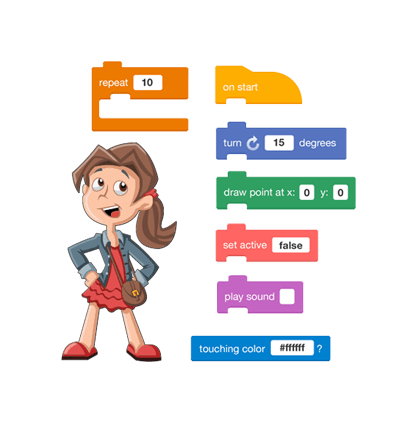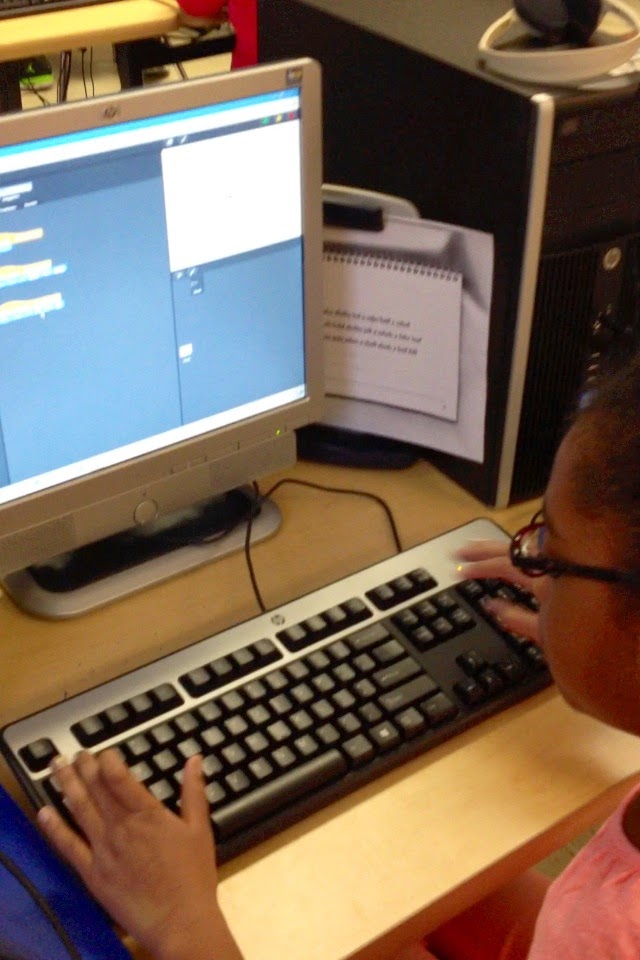Thursday, May 5, 2016
Introducing Slides Q&A: A new way to talk with your audience—not at them
We are thrilled to use the new presentation features available with Google Slides. It works like a dream! The ability to turn the feature on and off is perfect for when presenters want to protect certain moments and not be distracted. More importantly, the choice to share a question or not protects the presenter from audience members who may ask off topic questions. Find out more about all the wonderful features Google Apps has in store for you onWednesday June 15th, 2016 at our Google Apps for Beginners Workshop.
Monday, April 18, 2016
Instagram in the Classroom- Social Media Meeting Instructional Goals
By Nathan Garza (Guest Blogger)
Instagram is a very popular social media and networking tool used here in the United States and globally. The application for smart phones, which is view-able on a desktop/laptop/chromebook, is a photo and video sharing social media tool. Users can post and share images and short videos on the site instantaneously. The applications for this tool in a classroom are endless. Teachers can use it to post excellent work. They can also post updates to their schedules, test dates, upcoming quizzes or even homework assignments. It is a great way for a teacher to keep connected with their students over breaks. Students can share favorite books or paintings. Assignments can be used to increase student learning outside of the classroom. Students can be sent on scavenger hunts for local historical locations. They can answer math questions or share images of famous people, paintings or locations. Teachers and students alike can post images of significant trips around the country and even the world. Instagram helps teachers bring the entire world into the classroom.
One of the great characteristics of this tool is that it is universally used and can be mastered within an hour. It is very user friendly and it comes with automatic updates, which fix any glitches or other problems. The program is very well maintained and has even won a number of social media awards in the past. The program creates an instantaneous connection between the individual and their followers. In an instant (instagram) a person can be notified of a post, like or a comment. It can even be accessed via a desktop, but has fewer applications. The best part of this application is that it is free, in an increasingly expensive world, free is amazing.
Tuesday, March 29, 2016
Brunel University London - Adoptabot with Finch Robots.
Are you interested in an event like this for your students? Do you have Finch Robots? If you are a consortium member, contact us to borrow some finches to use with your classes!
Wednesday, March 23, 2016
How to Insert Special Characters in Google Docs, Slides, and Drawings
This is such a helpful feature.
Wednesday, March 16, 2016
Set the Expiration Date on Your Google Drive, Docs, Sheets
This is a useful tool for students and teachers who create presentations and documents that will incorporate materials that will need to be updated, but they might not necessarily go back and do so. If you create a document and don't plan on ever editing it again, think about the content. Will any of it still be relevant a year from now, does it contain research that will not be current in 2 years? Set an expiration date.
Thursday, February 25, 2016
You Can Now Use Your Voice to Format and Edit Your Google Docs
If you do not like typing, check out all you can do in a google doc!
Wednesday, February 17, 2016
Friday, February 5, 2016
Restrict Google Form Participants with These Two Options
This video is a little blurry and we will replace it as soon as possible with a clear version. However, the options make it valuable enough to share. The second data validation option is the easiest, By setting a password, you can move on in the google form if you have access.
Saturday, January 30, 2016
Thursday, January 28, 2016
Monday, January 25, 2016
Tuesday, November 10, 2015
Google Apps Adminisaters can Control Which YouTube Videos Your End Users Can View
A common problem exists in many school districts, YouTube videos that teachers love are not able to play in their classrooms. When safe viewing is turned on, many YouTube videos are blocked that do not hold any inappropriate content. Other districts have the controls wide open, which expose their students to content that is not suitable. Set up YouTube video approvals in your district to get at the content you want and block the content you don't need. A little pre-planning and communication is all it takes.
Tuesday, October 27, 2015
Augmented Reality at Avenues
Take a tour of timelines while walking through your school. Watch how one school achieves this rich experience.
Thursday, September 17, 2015
Create a Nut And Bolt in 123D Design for 3D Printing Tutorial
This video shows how to create threaded bolts and nuts suitable for 3D printing and a demonstration of how they work once printed.If you are trying to figure out the process for making screws and threaded designs in 3D design programs, this video will explain the process. The learning curve is not too steep, but take note that designing will take some time. This type of design element is perfect for designing geocaching containers.
Thursday, August 6, 2015
Monday, June 1, 2015
Citizen Science Pl@ntNet, the application that helps people identify plants
Students can become contributors to a scientific body of knowledge that is crowdsourced and crowd-validated. with so few people able to identify plants in the world, this lost art gains new life, momentum and presents new opportunities for learning and sharing with each other.
Thursday, May 7, 2015
Math and Science classes track a great white shark just off the Wildwood coast with Twitter!
http://www.ocearch.org/profile/mary_lee/#curriculum Bring Science and Mathematics to life using authentic options that will have students bombarding their parents at the dinner table with all they have learned. Classes can track the progress of this Great White Shark and teachers have access to the curriculum resources. Full Lesson plans for grades 3-5 and 6-8 are now available for free download. Addressing a tremendous demand for dynamic STEM (Science, Technology, Engineering and Math) content, OCEARCH and Landry’s Inc. present a new curriculum that allows students to learn alongside Ph.D’s – for free – in a program that will eventually span K-12. Based on real science, this dynamic curriculum is intended to promote environmental awareness and to prepare students of all ages for careers in science, technology, engineering, and math.
Grades 3 – 5
Math
1. Representing Data Graphically
2. Rounding
3. Solving Word Problems with Basic Operations
Other
1. Introduction to Cartography
Grades 6- 8
Math
1. Percentages
2. Representing Data Graphically
3. Unit Conversion
4. Geometry
5. Mathematical Formulas
Physics
1. OCEARCH Physics Part 1 – Forces
2. OCEARCH Physics Part 2 – Tagging Great White Sharks
3. Physics of Shark Movement Part 1 – Forces and Energy
4. Physics of Shark Movement Part 2 – Real World Applications
5. Introduction to Vectors
Biology
1. Shark Anatomy
2. Shark Senses
3. Ecosystems
4. Endangered Species
Oceanography
1. Ocean Zones
Chemistry
1. Ocean Pollution
:
Grades 3 – 5
Math
1. Representing Data Graphically
2. Rounding
3. Solving Word Problems with Basic Operations
Other
1. Introduction to Cartography
Grades 6- 8
Math
1. Percentages
2. Representing Data Graphically
3. Unit Conversion
4. Geometry
5. Mathematical Formulas
Physics
1. OCEARCH Physics Part 1 – Forces
2. OCEARCH Physics Part 2 – Tagging Great White Sharks
3. Physics of Shark Movement Part 1 – Forces and Energy
4. Physics of Shark Movement Part 2 – Real World Applications
5. Introduction to Vectors
Biology
1. Shark Anatomy
2. Shark Senses
3. Ecosystems
4. Endangered Species
Oceanography
1. Ocean Zones
Chemistry
1. Ocean Pollution
:
iPad - Everything Changes with iPad!
Thu - June 4, 2015
iPad Basic Operations Register Today!
Description:
This hands-on session will help you get started using the iPad by learning the ins and outs of basic iPad operations along with some tips and tricks to get the most out of your iPad. We will explore the basic apps that come installed and other "must have" apps.
Course Content:The following will be covered:
-iPad navigation, settings and app management
-Using the Note app including hidden keys, cut, copy, paste, and dictionary functions
-Navigating the Internet with Safari
-Camera functions along with screen shots and Photos
-Using the Maps App
-Finding and downloading apps
-Examining "Must Have" apps
Learning Objectives:Attendees will learn how to:
-Control and navigate the iPad
-Manage apps
-Operate installed apps
-Find and download apps
BYOD Event! Please bring your own iPad with internet capability.
Audience: All K-12 Educators
Workshop Code: S15022
Dates: Thursday, June 4, 2015
From: 9:00 to: 12:00
Cost: $106 OR 4 ETTC Hour(s). For info on membership, call the ETTC.
Instructor: Philip Polsinelli
Location: SRI & ETTC - Meeting Room 107A
10 West Jimmie Leeds Road, Galloway, NJ 08205. If you have any questions or concerns, send email to: ettc@stockton.edu.
Wednesday, May 6, 2015
Virtual Field Trip on the First World War
A global guide to the first world war - interactive documentary
theguardian.comTen historians from 10 countries give a brief history of the first world war through a global lens. Using original news reports, interactive maps and rarely seen footage, including extraordinary shots of troops crossing Mesopotamia on camels...
A global guide to the first world war - interactive documentary | World news | The Guardian
Friday, May 1, 2015
Making time for students with FACETIME
By Stockton University student Allison Caruso
FaceTime is Apple's video calling service that is somewhat similar to Skype and Google Hangouts. FaceTime makes it possible to conduct one-on-one video or audio calls between Apple iPhone, iPad, iPod Touch, Mac Notebooks and Desktops. Thus, you may go between any Mac device with a camera to another Apple device. Apple’s FaceTime service is free to use if you are an owner of any of the Apple products listed above. However, this service does require an Apple ID and Wi-Fi. FaceTime is typically an automatic feature already installed in your Apple product for your convenience. Nevertheless, if you do not have FaceTime for any reason you can go to the Apple Store and download this application for ninety-nine cents.
In regard to FaceTime’s implementation in the classroom, this web 2.0 tool can be utilized to help my students collaborate with one another, share experiences, and aid those who cannot physically attend school due to illness or other extenuating circumstances stay in contact with the class. I would also try and utilize this tool outside of my own classroom to help students with homework, keep parents that cannot attend crucial meetings and presentations informed, and possibly to connect with other classrooms around the world so that my students are able to expand their own personal learning networks in a way they never thought possible.
Here are a few links to videos (descriptions underneath link) that show how other teachers are using FaceTime in their classrooms:
-“A girl from Danbury, Ohio born with multi intestinal atresia has no immune system and cannot interact with other children.So Danbury schools is utilizing an iPad and FaceTime to bring her into the classroom.”
- “Mrs. Ramsdell's class did a Facetime call with student Nicholas Bowditch who is in the hospital. Students not only sent well wishes to Nicholas but also got him caught up on what he has missed.”
-“Ms. Kroschel's Western Civilization class uses Facetime to talk to St. Cloud State's Professor Kim in the Netherlands.”
Thursday, April 30, 2015
Voice Editing with Audacity for Reading Assessments.
By Stockton University student Mia Chapman
Audacity is a user-friendly editing and recording free software application. It allows you to create multiple recordings, edit, import, export, convert tapes to digital recordings or cds, cut, copy, trim, or create mixed recordings. The website provides tutorials, contact information, awards, update status, number of downloads per week, features, screenshots, and external links. This application is easy to navigate from back and forth from other pages.
Audacity is a user-friendly editing and recording free software application. It allows you to create multiple recordings, edit, import, export, convert tapes to digital recordings or cds, cut, copy, trim, or create mixed recordings. The website provides tutorials, contact information, awards, update status, number of downloads per week, features, screenshots, and external links. This application is easy to navigate from back and forth from other pages.
In my classroom, I would use audacity to record my students reading. This way if they hear themselves, they can recognize their own errors. For instance, my son is not focused when reading so we made a recording and when he listened to how he sounded, he criticized his recording. Now it’s a must that he records regularly to notice his improvement. It could be used as a reading assessment by teachers as some students are not comfortable reading directly to their teachers.
It’s also a fun way for students to collaborate on assignments and express their creativity among one another. It’s an easy peer review and assessment tool as well.
Below is a link I came across that gives ideas on ways to incorporate audacity in the classroom.
Wednesday, April 29, 2015
Keeping it all in your Pocket!
By Stockton University student Alexis Corbett
“Pocket” is a web 2.0 tool that allows you to save articles, web pages, images, videos, and everything in between to one convenient location. Essentially, it is like Google Drive; except instead of saving your own work, you are saving things you like from anywhere on the web. It can be used in the classroom by saving articles and videos you want to use for a lesson right to Pocket. In doing so, you wouldn’t have to surf the web during class and would have everything in one quick and easy location.
In my screencast I show how to download pocket and how to use it and all of its features. There is a button on your toolbar that allows you to save your articles with the simple click of a button and can be used with several different browsers. Below is a link to the download webpage:
All in all, Pocket is a great tool for teachers, students, and just about anyone and everyone. Its simplicity and ease of use is even perfect for those who are not exactly tech savvy, and can serve multiple purposes.
Tuesday, April 28, 2015
Creating Stories in the Social Studies Classroom
By Stockton University student Diana Roberts
Storyjumper is designed to let children to create and publish their own illustrated stories. The program is designed to accommodate experienced writers, as well as beginners. Once children have created a story, they can either publish it, share it, keep it private or have it bound into an actual book (for a fee). The Classroom Edition for teachers includes a separate dashboard and a handful of helpful features and ideas for lessons. Storyjumper has an easy to use interface that incorporates a drag and drop system. Children have the option to select many of the kid-friendly illustrations and graphics, or upload their own artwork or images to incorporate into their book. Images and text can be manipulated in size, and customized in various different ways, in order to create a truly unique storybook. I would use Storyjumper to create a secure virtual classroom and have my students create storybooks that they can share with their families. Some of the specific projects I might focus on as a social studies teacher would be to have students create an illustrated biography of a historical figure, talk about a historical event from a fictional character's point of view, or tell a story about what we might learn from a past event. Below are some links on how other teachers use Storyjumper: http://fearlesstech4teachers.blogspot.com/2012/04/jump-start-writing-process-with.html https://igorgoren.wordpress.com/2013/04/03/igor-tries-out-storyjumper/ http://www.julianagoldwater.com/story-jumper.html
Storyjumper is designed to let children to create and publish their own illustrated stories. The program is designed to accommodate experienced writers, as well as beginners. Once children have created a story, they can either publish it, share it, keep it private or have it bound into an actual book (for a fee). The Classroom Edition for teachers includes a separate dashboard and a handful of helpful features and ideas for lessons. Storyjumper has an easy to use interface that incorporates a drag and drop system. Children have the option to select many of the kid-friendly illustrations and graphics, or upload their own artwork or images to incorporate into their book. Images and text can be manipulated in size, and customized in various different ways, in order to create a truly unique storybook. I would use Storyjumper to create a secure virtual classroom and have my students create storybooks that they can share with their families. Some of the specific projects I might focus on as a social studies teacher would be to have students create an illustrated biography of a historical figure, talk about a historical event from a fictional character's point of view, or tell a story about what we might learn from a past event. Below are some links on how other teachers use Storyjumper: http://fearlesstech4teachers.blogspot.com/2012/04/jump-start-writing-process-with.html https://igorgoren.wordpress.com/2013/04/03/igor-tries-out-storyjumper/ http://www.julianagoldwater.com/story-jumper.html
Monday, April 27, 2015
BrainPop ESL
by Stockton University student Adrianne Ciuba
Brainpop ESL is a program designed for students who are trying to learn English. The program provides students and teachers with a tour, which is a basic tutorial of how the program works. There are different lessons and levels for beginners, intermediate and advanced learners. After clicking on a lesson, there are tabs that provide various options such as; writing, reading, listening and games in English. It is well-maintained and very easy to navigate through. I would use Brainpop ESL to enhance my lesson and provide students with a fun way of learning English in my classroom.
Brainpop ESL is a program designed for students who are trying to learn English. The program provides students and teachers with a tour, which is a basic tutorial of how the program works. There are different lessons and levels for beginners, intermediate and advanced learners. After clicking on a lesson, there are tabs that provide various options such as; writing, reading, listening and games in English. It is well-maintained and very easy to navigate through. I would use Brainpop ESL to enhance my lesson and provide students with a fun way of learning English in my classroom.
Thursday, April 23, 2015
11 Design Tips for Beautiful Presentations
Worth mentioning twice...This is one of the best sites I have found to show students best practices for slide design...
Posted by TechChef4u on Thursday, April 23, 2015
Friday, April 10, 2015
Facebook Freebooting - Smarter Every Day 128
If you are a content provider on facebook, even as a classroom posting your videos, take the extra step and watermark your videos to avoid freebooting. Freebooting is a form of copyright infringement where someone downloads your youtube video and uploads it as if they themselves owned that video. This allows them to make money off of your content.
This Facebook Freebooting video discusses copyright infringement in a very accessible fashion that middleschoolers can understand.
This Facebook Freebooting video discusses copyright infringement in a very accessible fashion that middleschoolers can understand.
Antimatter Explained- Minute Physics
Get your students excited about Physics using Minute Physics, little bite-sized chunks of digestible Physics concepts! Relativity, the Big Bang and Why Stars are Star Shaped make subscribing to this video channel worthwhile.
Thursday, March 12, 2015
Digital portfolios with SeeSaw
Students can create reflective digital portfolios or journals using free ipad app Seesaw. Educators create class lists to track all student submissions, and access lesson plans for using the app as well as other helpful teacher tools. Student create rich multimedia portfolio entries containing audio, video, photos, and drawings. They can even take pictures of their work and annotate the pictures with voice narration. The parent connection is wonderful, as teachers approve student submissions, the parents can be notified.
Thursday, February 5, 2015
5-Minute Film School for Teachers and Students
Need some valuable insights to share with students working on video projects? You may want to share this resource from Michael Hernandez.
Tuesday, January 13, 2015
Google Drive Integration with VideoNot.es
Thank you Richard Byrne, for sharing yet another example of a tool that works well for a flipped or blended model. We appreciate the opportunity for engagement this notetaking tool adds to any video we assign to our students.
Monday, January 12, 2015
Introduction to Reading Skills: Word Learning - Synonyms and Antonyms
Common Core Language Standard 7.4.C calls for students to "Consult general and specialized reference materials (e.g., dictionaries, glossaries, thesauruses), both print and digital, to find the pronunciation of a word or determine or clarify its precise meaning or its part of speech."
Friday, January 9, 2015
How to Find and Import Socrative Quizzes
Last week Socrative published a spreadsheet of more than 1,000 quizzes created by teachers. Watch the demonstration on how to add one of those quizzes to your Socrative account.
Friday, December 19, 2014
Tuesday, December 16, 2014
Hour of Code with Pre- K
Working with the preschool students was great fun, I used the Tynker app on the ipads in a small group of 5. Such a young group required guidance and targeted questioning techniques, especially during the repeat function. Although it was challenging, it was worth the effort when the students started to identify patterns.
We worked on one ipad as a group, then each student repeated the levels on their own ipads. For the second round, I added a few new students and had the first group assist the second group while I supervised and jumped in when necessary. Although the Tynker app only allowed us to play the Codey's Quest Game for free, it was perfect for the time period and cognitive level of the 3 and 4 year olds. By far the best app I found was The Foos. It was easier to use and provided adequate visual guidance during the learning experience. This apps needs the least amount of guidance from an adult. The challenges are stimuating and really feel like a game. The Foos app also allowed us to reset the progress of the user.
During Morning Meeting, we "Programmed a classmate" for an unplugged coding activity using the geometrical design of the rug as a "Game board." I believe it would have been better to do this with a smaller group, rather than the whole class, as some students were not as engaged in the process.
We did attempt to use a few other apps, such as Daisy the Dinosaur, but she doesn't take recognizable steps. When we used the "One move forward" command, the dinosaur appeared to take 3 steps instead of one. Another app that caused a bit a kerfufffle was Kodable, the first challenge directed us to select moves that we did not think were correct. The app represented moves in groups of blocks instead of one block per move, it was too confusing for such a young age.
We worked on one ipad as a group, then each student repeated the levels on their own ipads. For the second round, I added a few new students and had the first group assist the second group while I supervised and jumped in when necessary. Although the Tynker app only allowed us to play the Codey's Quest Game for free, it was perfect for the time period and cognitive level of the 3 and 4 year olds. By far the best app I found was The Foos. It was easier to use and provided adequate visual guidance during the learning experience. This apps needs the least amount of guidance from an adult. The challenges are stimuating and really feel like a game. The Foos app also allowed us to reset the progress of the user.
During Morning Meeting, we "Programmed a classmate" for an unplugged coding activity using the geometrical design of the rug as a "Game board." I believe it would have been better to do this with a smaller group, rather than the whole class, as some students were not as engaged in the process.
We did attempt to use a few other apps, such as Daisy the Dinosaur, but she doesn't take recognizable steps. When we used the "One move forward" command, the dinosaur appeared to take 3 steps instead of one. Another app that caused a bit a kerfufffle was Kodable, the first challenge directed us to select moves that we did not think were correct. The app represented moves in groups of blocks instead of one block per move, it was too confusing for such a young age.
Monday, December 15, 2014
Skype Translator preview opens the classroom to the world
Microsoft Research and Skype is removing language barriers to make it possible for more people to communicate. Mystery Skype lessons just got better!
The first phase of the Skype Translator preview program kicks-off with two spoken languages, Spanish and English, and 40+ instant messaging languages will soon be available to Skype customers who have signed-up via the Skype Translator sign-up page and are using Windows 8.1 on the desktop or device.
hear from the team on the Garage Blog.
Tuesday, December 9, 2014
What Most Schools Don't Teach
Learn something new this week: how to build the technology that touches all of our lives! "We don't have enough people who are skilled and trained these days." Learn about the "Humanity of software."
Monday, September 22, 2014
Child Abuse/Child Neglect
New Jersey Administrative Code requires that all Boards of Education provide annual in-service training to all school personnel concerning child abuse/child neglect. This one hour in-service training can be delivered to you through this approved online, video-based workshop. Participants will receive professional development certificates upon completion of the workshop. Only ETTC member schools can register here for this on-line workshop.
Audience: All K-12 PersonnelWorkshop Code: OT15OLCH
Dates: This is an online workshop
Cost: 1 ETTC Hour(s). Only ETTC Hours accepted. For info on membership, call the ETTC.
Instructor: ETTC Staff
Location: On-line REGISTER
Monday, September 15, 2014
Most Popular Education Hardware
As technology and education become more and more entwined, schools across the country are using many varying types of hardware to improve their students’ learning experiences. With funding, college acceptance, and the job market becoming even more competitive, staying up-to-date with technology trends in schools is a must.
With such a wide range of different types of hardware and so many different companies that make them, it can become hard to choose. However, if you look at the most popular choices and the facts about what has made them so popular, you can choose what technology will serve your students best.
Most Popular Hardware and What It Does
iPads
The iPad was one of the earliest and most popular hardware choices for classrooms, and for good reason. The highly intuitive interface makes it easy for people from a variety of tech backgrounds to use, and there are hundreds of educational apps that make learning more accessible and interactive. Furthermore, iPads can eliminate the need for textbooks, promoting sustainability and lessening the strain on students’ backs from carrying around pounds of books!
Interactive Whiteboards
Interactive whiteboards are becoming increasingly popular in both K-12 and college classroom environments. Combining, as the SMART board website states, “the simplicity of a whiteboard with the power of a computer,” teachers can use these boards to show pictures, text and to write or draw charts and equations on the spot. Students can also use a remote control to select answers to multiple-choice questions, with an automatically generated bar graph showing how many students picked which answer.
Chromebooks
Chromebooks are in some ways an alternative to iPads, but in other a supplement to them. The advantage of Chromebooks, of course, is that they can be used alongside Google Apps for Education, which we wrote about here. Also, unlike the iPad, it comes with a keyboard (keyboards can be attached to iPads, but are usually used without). The Chromebook keyboard, also, is an advantage for older students needing to write longer papers and presentations.
Challenges Schools Face Incorporating Hardware
Implementing Technology
Bringing a new type of hardware into a school environment brings plenty of challenges. One of the biggest problems educators may face is ensuring that the devices are properly set up and ready for students and teachers. This involves not only networking the devices, but also ensuring proper firewalls and other security measures are in place.
Unprepared Teachers
The hardware options discussed here can be hugely beneficial to students’ learning and testing results, but only if used properly. If teachers are not instructed on the best usage of these technologies, it might actually inhibit students’ learning, not to mention frustrate the teachers. Make sure teachers are adequately trained and given plenty of examples of lesson plans that use whiteboards, iPads and other hardware in ways that make the best use of the hardware. New tools always require new training.
A New Frontier
Technology is changing the face of education, and the hardware used in classrooms shapes the unique way that students will benefit. Whether it’s a tablet, a netbook or an interactive whiteboard, the key is to make sure that both teachers and students are getting the most out of the experience. Be sure to look for local IT companies with good reviews to help you with all your security and installation needs.
submitted by http://blog.rddata.com/
Monday, September 8, 2014
Customizable Themes in Google Forms? FINALLY!
Can we customize themes in Google Forms? Yes, it is finally here, the feature we have all been waiting for in Google's latest update. By clicking on change theme, you will see the new themes that they have rolled out, or the ability to customize your own! If you do create your own them you can copy it to other forms. This will save so much time. There seemed to be a bit of a snag when trying to covert forms that were over a year old as they were not built using the newer form of forms.
Beware of Geeks Bearing Gifts (Online Workshop)
When you and I were growing up, the words Trojans, worms, viruses and spam had considerably different meanings than they do today. We took a pole and went out fishing, but today we encounter phishing expeditions and electronic bait trying to hook us. We are victimized by spyware, adware, and malware of all types. These electronic parasites can be sucking your personal data and affecting the performance of your computer. This online workshop will give you a better understanding of these dangers and introduce strategies on how you can deal with them.
Audience: Workshop Code: OD15004
Dates:This is an Online Workshop - What does this mean?
Cost: $29 OR 1 ETTC Hour(s).
For info on membership, call the ETTC.
Instructor: Robert Heinrich Location: On-line N/A
Register
Wednesday, August 13, 2014
Meet the New Google Drive!
Tuesday, July 15, 2014
BrainPOP brings us Concept Mapping
The concept mapping tool by BrainPOP, Make-A-Map
Introducing the Make-a-Map™ Concept Map Tool by BrainPOP – Powered by Ideaphora
Introducing the Make-a-Map™ Concept Map Tool by BrainPOP – Powered by Ideaphora
Monday, July 7, 2014
Flash Cards in a Flash with Google Spreadsheets
Make Your Own Set of Flashcards using Google Sheets
1: Modify the Google Spreadsheet Template
- Copy this template into your Gmail or Google Apps account.
- Enter as many terms as you want.
- Name your set of flashcards by changing the name of the worksheet (at the bottom).
- (New Google Sheets users, use this template. Sign-in, File, Make a copy…)

2: Publish Your Spreadsheet
- Go to File, Publish to the Web…, then click Start publishing.
- Copy the link under Get a link to the published data.
3: Get Your Link
4: Share
- Share the link with anyone you want to view your flashcards.
Wednesday, June 11, 2014
Tell a Story With Impact using Adobe Voice
Adobe's free iPad app called Adobe Voice allows students to create animated videos using a series of slides. With a selection of over 25,000 images, this impactful app offers background and transition options as part of its cinematic motion. It is user friendly and starts with a tutorial for how the app works. Students can create their own template or select from nine pre-made templates called "structures" and use the available photo and music library. They may also upload their own photos, add text to the slide formats and narrate each slide with their own recorded audio. The app will automatically auto adjust the slide timing to fit the narration. To share their work, students can email a link to their presentation or grab the embed code to plug it into their own digital portfolios.
Monday, April 14, 2014
Randomize Answer Options in Google Forms
Google forms now allows you to randomize answer options for Multiple Choice, Checkboxes, Choose from a list and Grids.
Simply use the advanced settings drop down to shuffle your option order.
Simply use the advanced settings drop down to shuffle your option order.
Monday, April 7, 2014
Formative Assessment With Zondle
Mrs Brown of St. Mary's Memorial High School shared her love of Zondle as an assessment tool, "I am sure a lot of you have been been using Zondle already but if you haven't checked it out I definitely suggest you do! In general, you create review questions on the website and the site turns it into games for students to play on computers, tablets and smartphones. You can also set it up to play review games as a whole class. Students get points for getting questions correct and playing often. Their current "place" is put on the leaderboard so it is like a competition for the students. A lot of my students are just as obsessed with using zondle as I am. Go to www.zondle.com and start playing around with it if you have time. Students can play again and again if you set the quiz as formative assessment, so its great for any memorization. You can see if their scores are improving each time and which questions they miss most. It also makes students answer questions they miss over again until they get it right. Yes, you can also use quizzes other teachers made. Also, if you want to take a grade on a quiz you can set it as summative assessment too so they can only play it once."
Wednesday, March 26, 2014
Programming the Future With STEM
What do you get when you cross an adorable, programmable robot with a group of tech-savvy high school students? Self-directed elementary students with an interest in basic programming! Teachers Adam Swift and Lynne Kesselman advanced Egg Harbor Township Schools’ STEM initiative goals with their Finch Robotics grant, which included bringing their high-schoolers into the district’s 1st through 8th Grade elementary computer classrooms to teach the younger students how to program the sturdy creature to follow their commands. Common Core standard ties included problem solving, positive and negative number recognition and number lines, inverse operations, units of measurement, cause and effect, and conditional statements. The high school students were given the fortunate opportunity to practice their leadership and programming skills in a supportive environment.
Some advance work was completed by all students by participating in the STEM Hour of Code program during Computer Science Education Week in December. The young learners were able to draw upon their earlier experiences with Scratch programming when Kesselman and Swift’s students taught a similar program, Snap, to make Finch come alive. This STEM activity was more memorable and active because they could watch an actual robot respond to their on screen commands in a physical environment. Students manipulated the robot’s operation using the JAVA programming language to engage motors, light sensors, infrared sensors, temperature sensors, accelerometers, and speakers.
It was gratifying to see seven and eight year old students learn the first few programming commands from their fifteen to seventeen year old instructors, then direct learning themselves by taking over the display computer and modeling the next programming tasks. Swift and Kesselman were true "Guides on the side" as all activities were student-based and student-led.
 |
| Egg Harbor Township High School Students directing the programming process. |
For more information on the Finch visit http://www.finchrobot.com/.
Subscribe to:
Posts (Atom)